If you’re someone who’s interested in data then the chances are you’re familiar with “Google Analytics”, at least in it’s previous form. What you may also be aware of is that in June 2023 the version of Google Analytics that we all knew and loved was superceded by Google Analytics 4 (or GA4)… This has left users with a whole bunch of questions – we’re going to look at the top 5 of those!
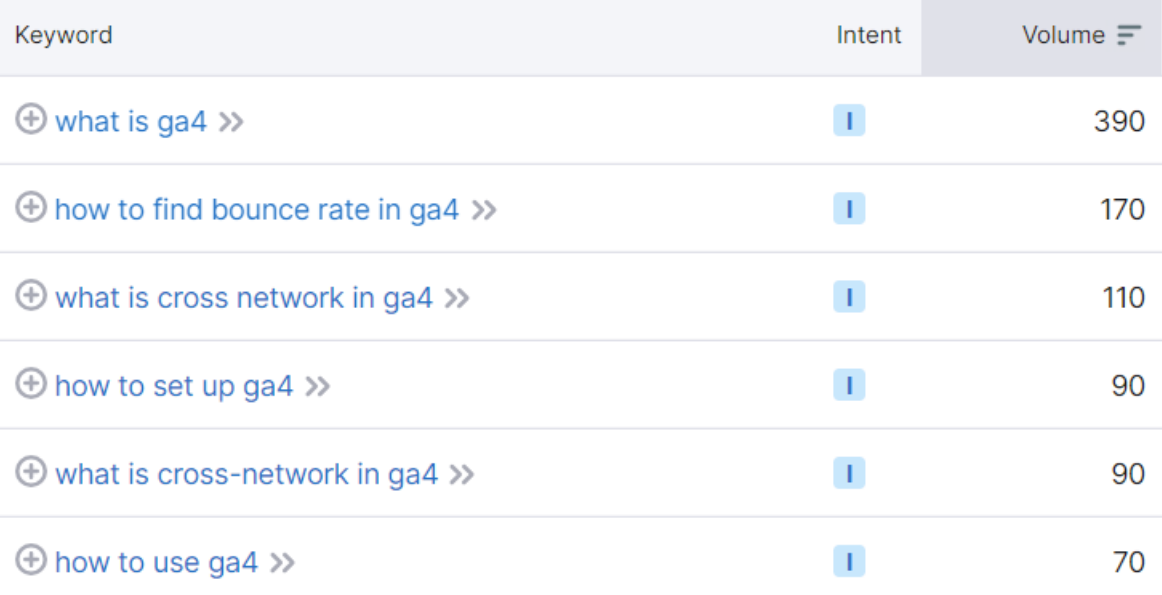
So what is GA4 exactly? Well, as the name suggests, it’s the 4th iteration of Google Analytics! A brief bit of history…
Way back in 2005 Google purchased a data visualisation platform developed by Urchin Software Corporation – this became the first iteration of Google Analytics and gave webmasters some basic information about the users of their websites in a visual format – it was fairly primitive by today’s standards, but it definitely beat the visitor counters that you may have seen back in the early 2000s!
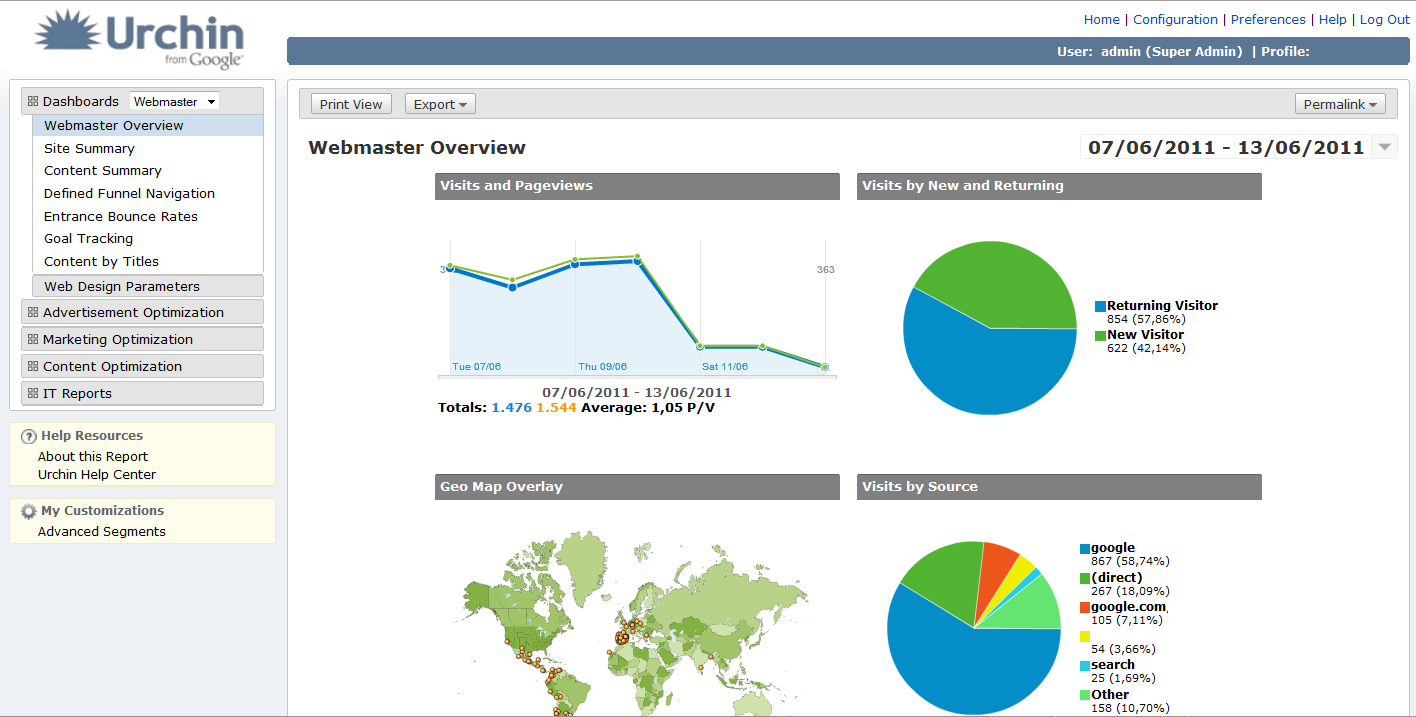
Then in 2006, Google rebranded the platform and it became Google Analytics. Fast-forward 6 years to 2012 and Universal Analytics was born… This integrated cross-platform features, device-specific reporting and custom dimensions and metrics, and represented a big leap in the capabilities of the Google Analytics platform – that said, it kept a fairly similar user interface to the previous iteration and was fairly easy for users to get to grips with.
Then another 8 years later in the year 2020, Google announced the launch of the newest version of the platform… Google Analytics 4 (or GA4). Marketers had a few years to get to grips with the new GA which ran alongside Universal Analytics for a few years up until the changeover which began in July ‘23 – it represented a fairly huge departure from Universal Analytics, stripping the in-built reports from over 100 to just a handful, and it would be fair to say it wasn’t met with a particularly favourable response from anyone that had spent a good amount of time in the previous iteration of Google Analytics.

The official line is that GA4 is “built for privacy”, with a nod to the imminent depreciation of 3rd party cookies, and it aims to provide more data across the entire lifecycle of a user journey. The fact is that people use the internet in a very different way to how they would have in the mid-2000’s, so the platform was probably due an upgrade.
Whether or not they’ve done the typical user any favours in the way they have gone about stripping the “out the box” reporting… Well I’ll leave that to you to decide!

When GA4 was originally launched many marketers were left wondering where “bounce rate” could be found… The reason for this was that it was replaced with the more optimistic “engagement rate” – this was the exact opposite of bounce rate and provided the rate at which a user would engage with your content, as opposed to the rate at which they would bounce.
Frankly I have never considered bounce rate to be a particularly useful metric – not because it can’t give insight into how users are engaging with your content but more because it can be wrongly-interpreted… A high bounce rate isn’t always a bad thing!
That said, for those bounce rate fans out there, you’ll be pleased to hear that bounce rate was eventually introduced and you can access it fairly easily.
GA4 introduced some new default channel groupings to the channel breakdown report, including Organic and Paid Social, Organic Video and even SMS – these are fairly self-explanatory but something that certain GA4 accounts will see is a channel referred to as “cross-network”… So what does this mean?
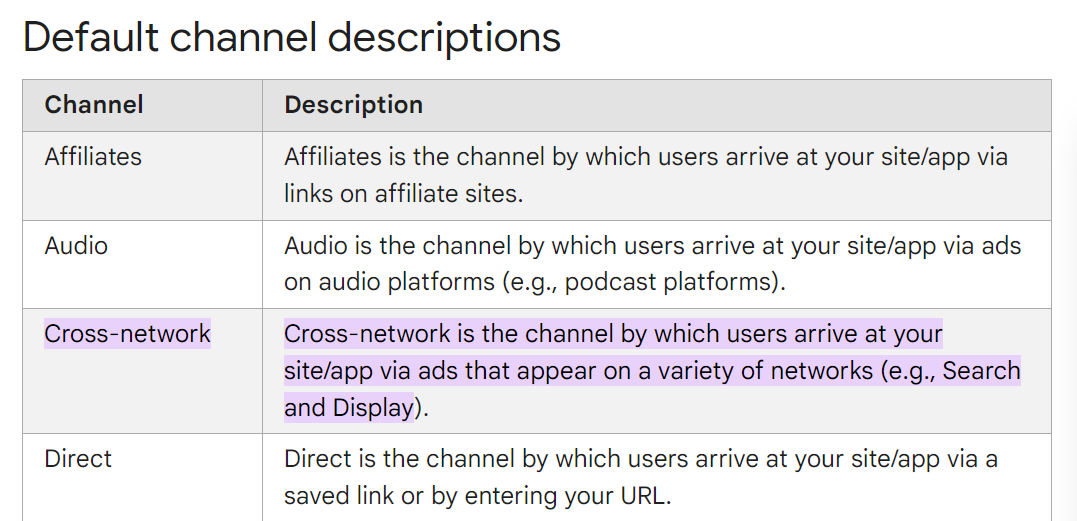
According to Google this refers to “the channel by which users arrive at your site/app via ads that appear on a variety of networks” – basically it means any traffic generated through Performance Max campaigns in Google Ads! I won’t go into huge detail on this but Performance Max campaigns are Google’s latest “machine learning”-led campaign type which gives you very little information about exactly where users saw the ads that you’re paying for – the theory is that they are displayed to users across Google’s network in such a way that conversions will go through the roof, but I’ve personally seen very mixed results with this.
Ultimately if you see “cross-network” in your GA4 reporting, keep a close eye on engagement levels and conversion rates!
I’m going to do a separate video on this because there are several things to consider when setting up GA4, but at its core it’s very simple to set up GA4.
Once you have set up your data stream, there are essentially 2 options to install Google Analytics – you can either manually insert the Google code or run it through Google Tag Manager.
If you want to install it manually then Google gives you a piece of code that needs to be inserted into the <head> section of every page on your website.
If you want to take the Google Tag Manager route (which is the one I would suggest) then you just need to create a new Google tag and paste the measurement ID, and then configure that to fire on all pages of your website.
If you’re using Wordpress or another CMS then there are plugins that you can use to fire the measurement ID, but I would suggest Google Tag Manager if you can.
Okay so this obviously will require a series of videos rather than a quick answer, but the most important thing to remember is that pretty much all the data you could access in Universal Analytics is available one way or another in GA4. It’s nowhere near as visually appealing out the box and it’s certainly not as user-friendly, but for most users’ requirements the reports you need are fairly easy to access. For now I’ll just take you through some of the in-built reports…
So there you go – your top 5 GA4 questions, answered. If you have any questions then I will hopefully be covering them in upcoming videos but please do feel free to drop them in the comments section below and I’ll do my best to answer them. Otherwise you know the drill – like, subscribe, hit the bell notification, all that good stuff, and have a great day!